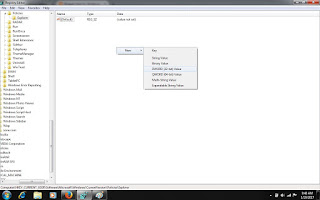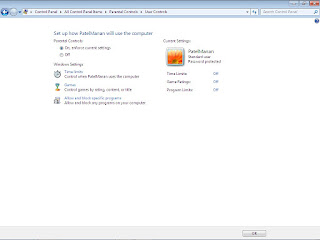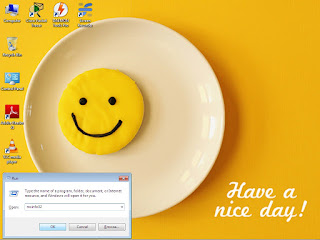List Of Shortcut Commands In Windows 7
List Of Shortcut Commands In Windows 7 Step 1 Open Windows Key+R , type Commands. Functions command (Windows+R) Adding a new device devicepairingwizard Add Hardware wizard hdwwiz Advance user accounts netplwiz Authorization manager azman.msc Backup and restore sdclt Bluetooth file transfer fsquirt Calculator calc Certificates certmgr.msc Change computer Performances settings systempropertiesperfor