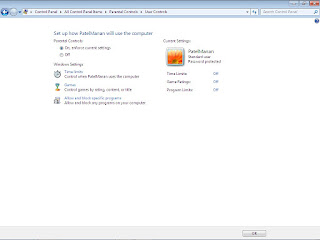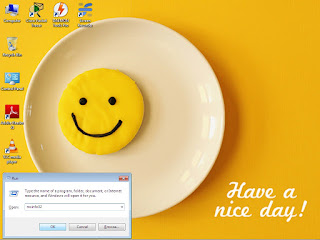Step - 1 Go to Control Panel. Step - 2 Open Administrative tools. Step - 3 Open Local Security Policy. Step - 4 Click Account Policies. Step - 5 Open Password Policy. (6 Type Of Policy). 1. Enforce password history This security setting determines the number of unique new passwords that have to be associated with a user account before an old password can be reused. The value must be between 0 and 24 passwords. This policy enables administrators to enhance security by ensuring that old passwords are not reused continually. 2. Maximum password age This security setting determines the period of time (in days) that a password can be used before the system requires the user to change it. You can set passwords to expire after a number of days between 1 and 999, or you can specify that passwords never expire by setting the number of days to 0. 3. Minimum password age This security setting determines the period of time (