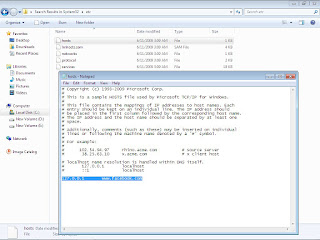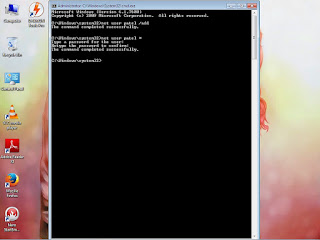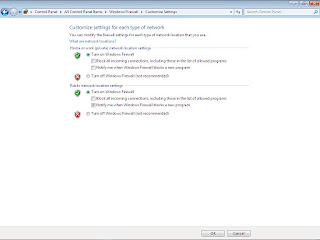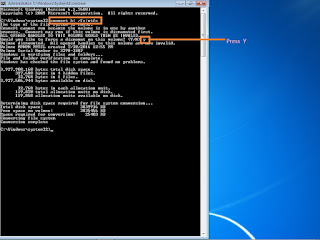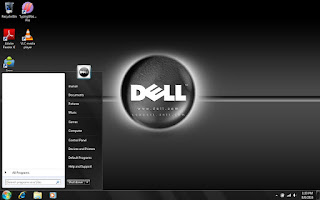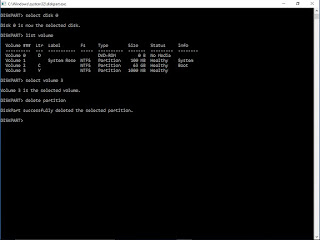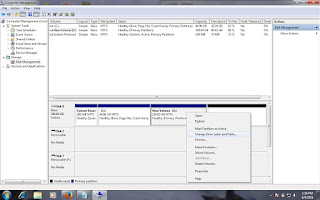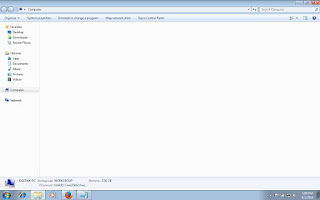Basic commands windows 7
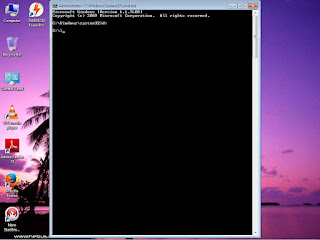
Step 1 Open cmd. C:\Windows\system32> Time - show time/change Date - shoe date/change Systeminfo - show all p.c. information Dir - show all file & folder Md folder name - create folder Rd folder name - delete folder Copy con filename.txt - create file Type filename.txt - show file Call filename.txt - open file Del filename.txt - delete file Cd foldername - change folder Cd .. - exit from folder Color L - change color Cls - clear screen D: - change Drive E: - change drive E