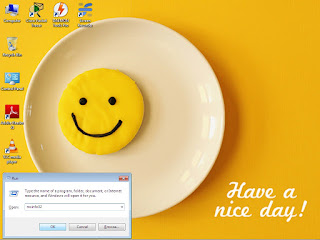Parental Controls
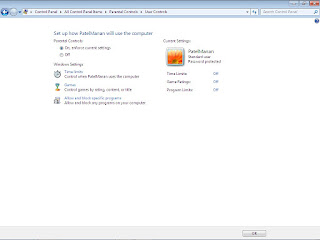
This feature use for block user, game etc. Note : Only use for Standard user. user must password protected. Step - 1 Go to Control panel. Step - 2 Click on Parental Controls. Step - 3 Click User. Step - 4 Click On. Show Windows Settings.